How to fix HP wifi if Fn+F12 does not work
Probably you have already tried everything to turn on wireless capability on HP laptop, from installing wifi drivers, hotkey buttons and enabling wifi in the system. We know how frustrated is when you can't find solutions even on HP official web site.
We have had this problem many times, so we decided to publish important information to help others.
Checking that wifi adapter is installed
First, check that wifi adapter is installed. If there is X on wifi symbol in taskbar, you have to install driver for your wifi adapter from the web site of laptop manufacturer.
If wifi symbol looks normal, but when you mouse over it shows "no connections available", then this is solution.
Press the Airplane mode key (usually F12). It should enable wifi capability.
If this doesn't work, press and hold Fn key and press once F12 key.
Enable WiFi key switch on HP laptop
Finally, if nothing above helped, this should. Power off computer, power it on and immediately press Fn and F10, then only F10, and repeat that. One of this options is enough, but we don't know which one, so we try both.
When you enter BIOS (motherboard settings), there should be an option to enable multimedia buttons, action buttons or similar. If it is set as "disabled" or "standard function keys", you should change it to "multimedia keys" or "special keys" or similar.
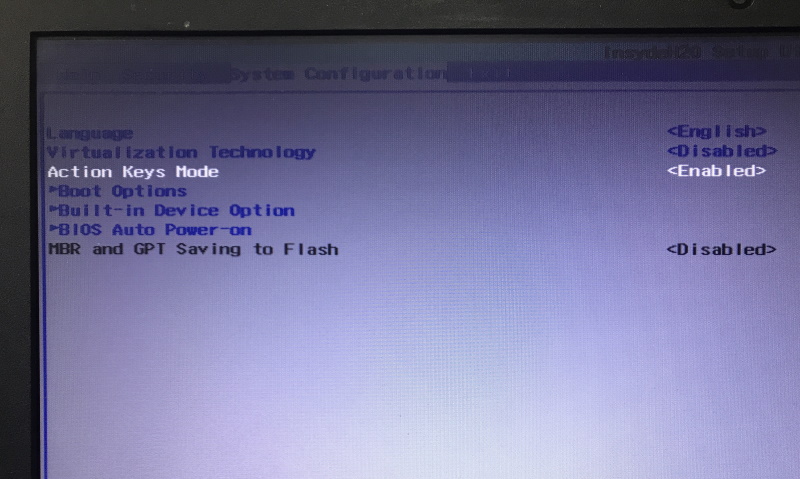
After that, press F10 and choose Save and Exit.
When Windows loads, press F12 and check if there are wireless networks available. Tell us if this works and on which model of laptop so we can post it here to help others.
